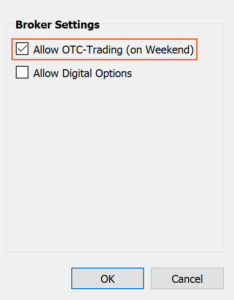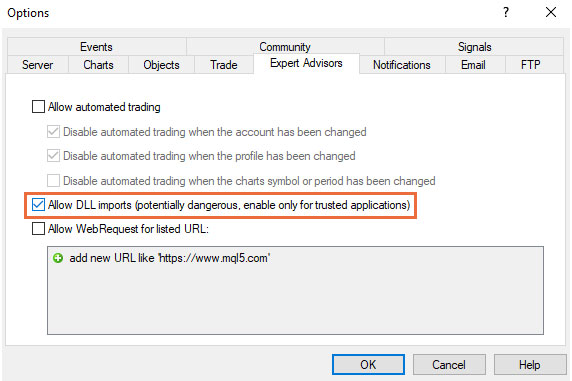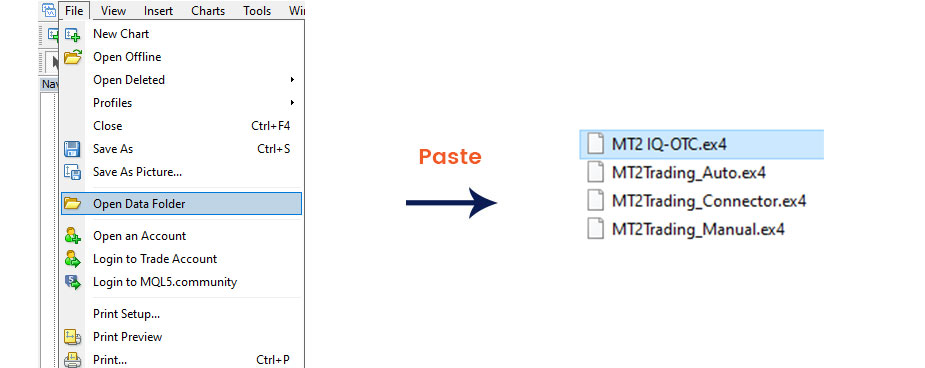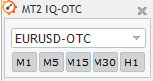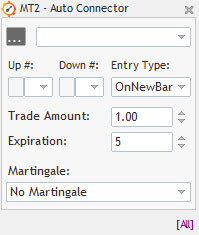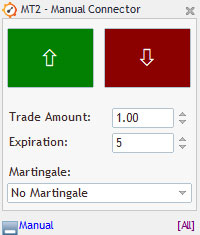OTC (Over-The-Counter) Plugin
What is OTC?
Over-the-counter (OTC) markets are decentralized markets in which different financial assets and instruments can be traded directly between participants, without a central exchange. What this means is that the OTC market providers quote their own prices, allowing parties to directly buy and sell based upon their quotes. (These prices have no actual relation or reflect of what happens in the real Forex markets)
The real Forex markets open from Monday through Friday, so OTC markets can offer a solution for those who want to trade during the weekends. In this guide you will learn you how to trade automatically on IQ Option’s OTC markets using MT2IQ-OTC indicator.
Allowing OTC trading
The very first steps to start trading on OTC markets with your IQ Option account using MT2IQ-OTC Plugin are the following:
1. Open MT2Trading Platform and log-in into your IQ Option account.
If you are not logged in MT2, the OTC market prices will not load on your MetaTrader 4/5 platform.
In case you have not downloaded MT2Trading Platform yet, you can download now clicking here
2. Allow OTC trading on your MT2Trading platform by simply heading to MT2 Platform top menu and click on the ‘Settings’ button: , and then to the ‘Broker settings’ sub-menu.
Once there, click on ‘Enable OTC trading’ and then on the ‘OK’ button, as shown in the image below
Attaching OTC plugin
The next step to trade on IQ Option’s OTC market will be to attach the MT2IQ-OTC indicator which you can find on MT2Trading Platform download files. In case you have not downloaded our platform yet, you can do so by clicking here.
In order to attach your indicator, follow these three simple steps:
1. Allow DLL imports on your MetaTrader 4/5 platform by going on ‘ Tools > Options > Expert Advisors > Allow DLL imports (check box) ‘ and then click on the ‘Ok’ button.
2. Load the ‘MT2IQ-OTC‘ plugin to your MetaTrader 4/5 Indicator’s library:
A. Locate the plugin file ‘MT2IQ-OTC.ex4 /ex5’ inside MT2Trading downloaded folder: ‘MT2Trading > MetaTrader > MT4/MT5 > MQL4/MQL5> Indicators’.
B. Copy the connector file ‘MT2IQ-OTC.ex4 /ex5’.
C. Paste the file into MetaTrader folders. To do this go to: ‘File > Open Data Folder > MQL4/MQL5 > Indicators’.
3. Open the ‘MT2IQ-OTC‘ plugin to your MetaTrader 4/5 Indicator’s library:
A. Open the browser: Pressing CTRL + N
B. Drag the plugin to the chart and click on the ‘Ok’ button
Once you’ve successfully dragged the plugin into the graph successfully, you’ll find the plugin configuration window, which looks like this:
Opening OTC charts
Once you’ve successfully loaded the MT2IQ-OTC plugin into any chart, you can proceed to open an offline chart of the currency pair you’d like to trade on IQ Option OTC markets.
To do so, follow these simple steps:
1. Within your MetaTrader 4/5 platform go to the toolbar and click on: ‘ File > Open Offline ‘
2. Choose from within one of the following options:
3. Click on the ‘Open’ button
Once you’ve successfully opened the desired currency pair graph, IQ Option OTC market prices will be loaded into it, and you can now proceed to automate your MetaTrader 4/5 indicator signals or place trades manually.
Trading on OTC chart
Once you’ve successfully loaded the MT2IQ-OTC plugin into the currency pair chart that you want to trade, you can now proceed to automate signals from your MetaTrader 4/5 indicator, that will be placed on your desired broker account, or place trades manually.
1. To automate signals from a MetaTrader 4/5 indicator you can use MT2 Auto signals connector, more information clicking here
2. To place trades manually from MetaTrader 4/5 you can use MT2 Manual connector, find more information by clicking here