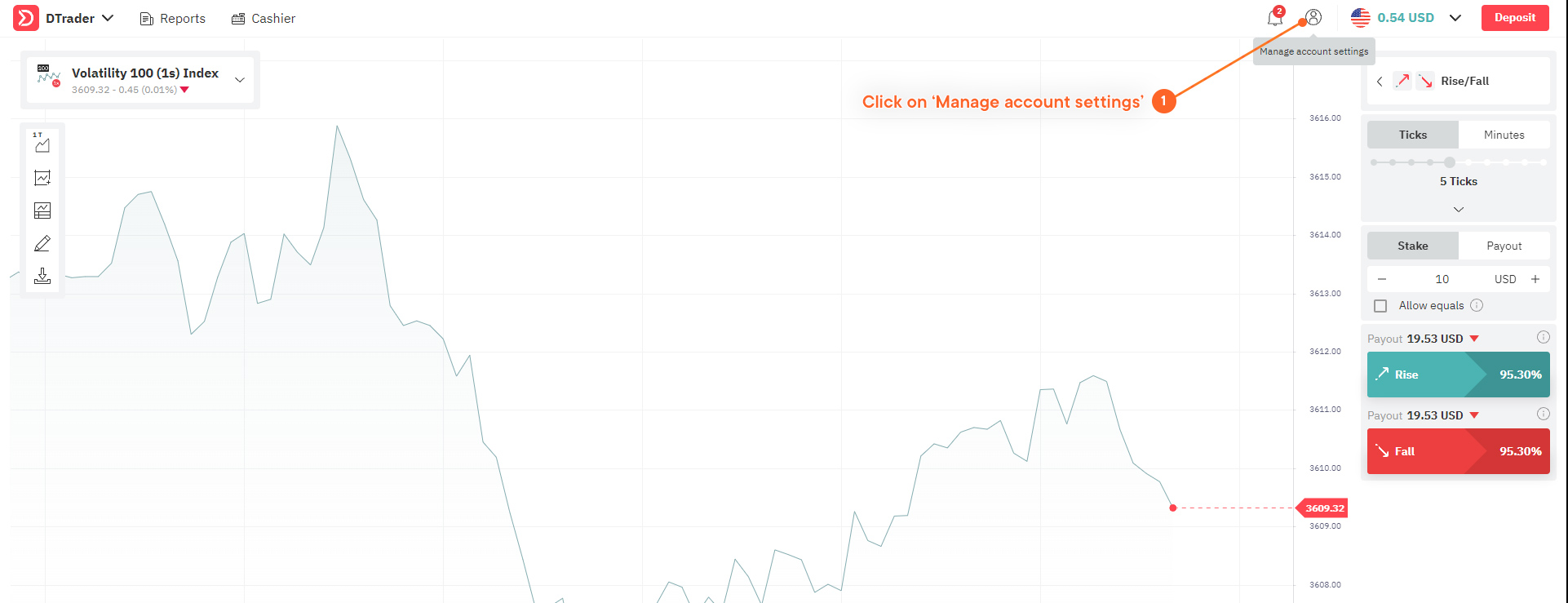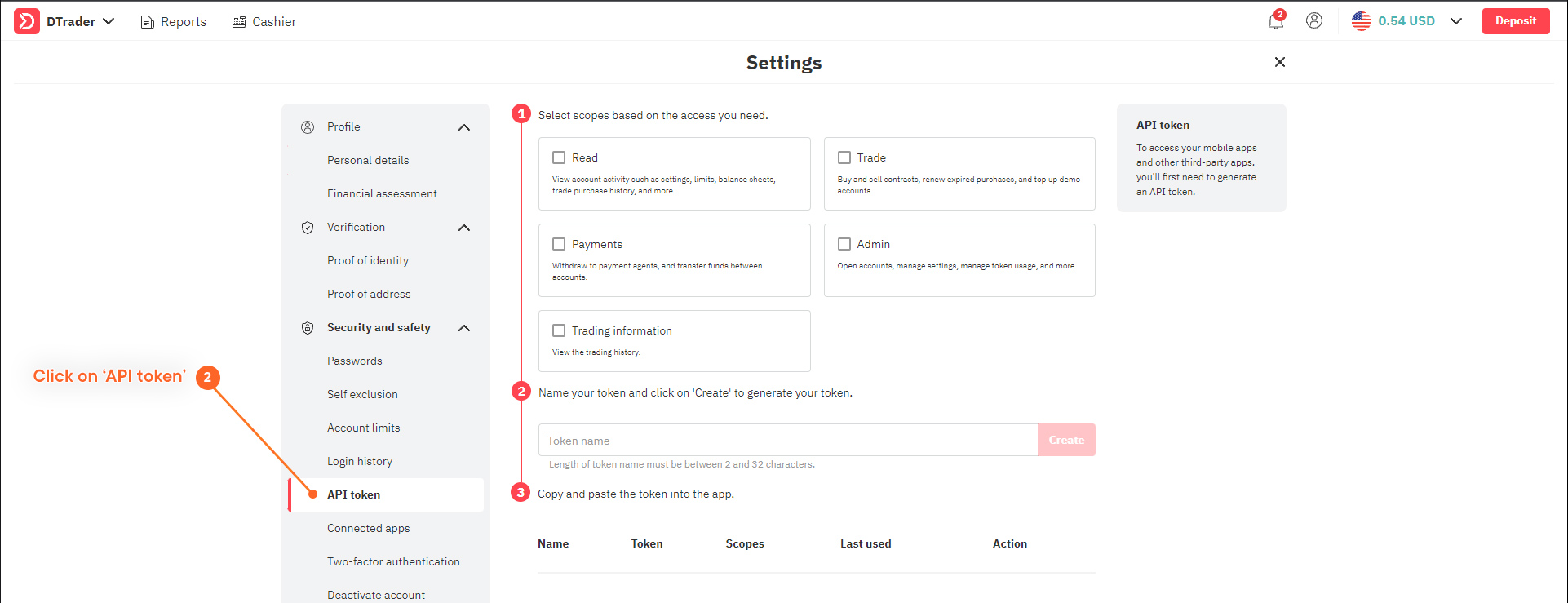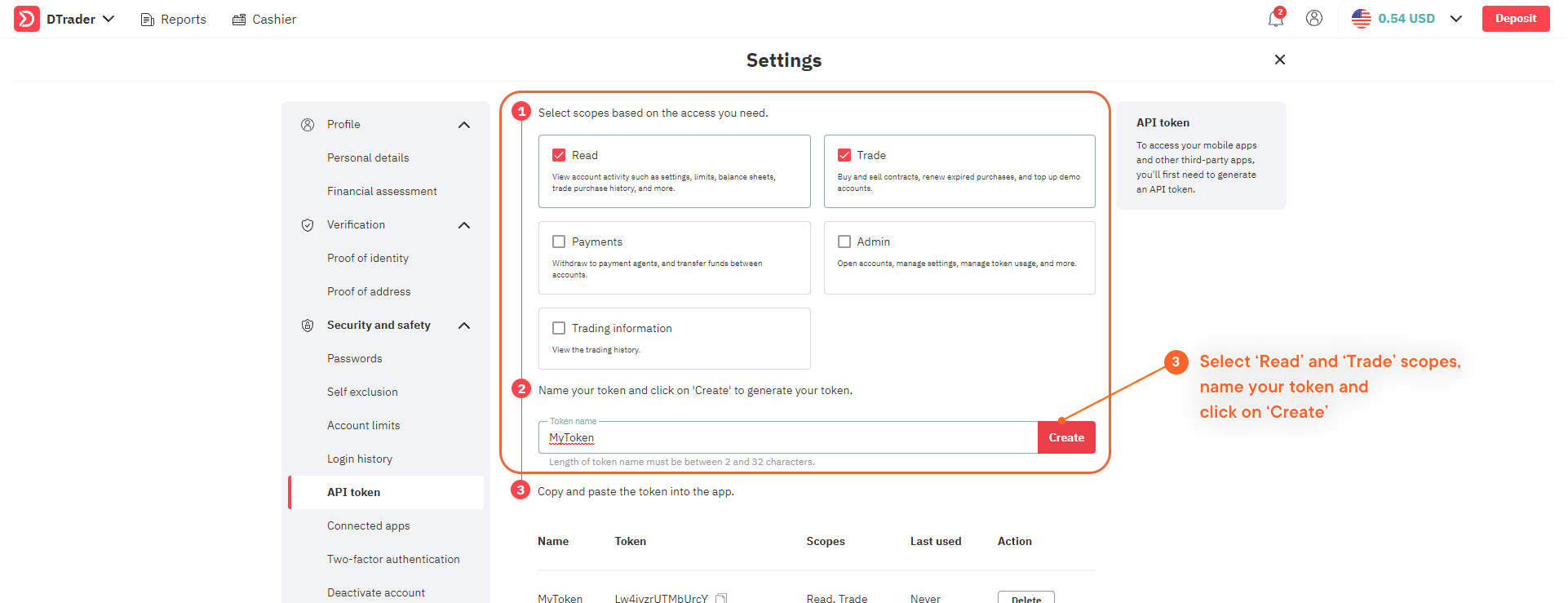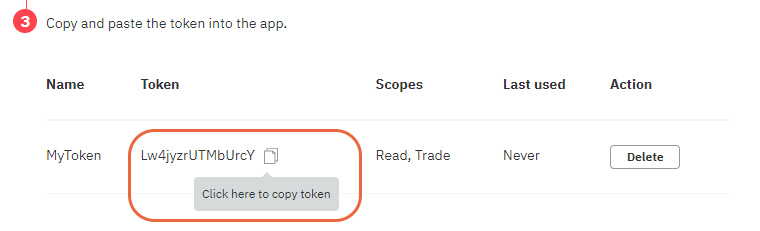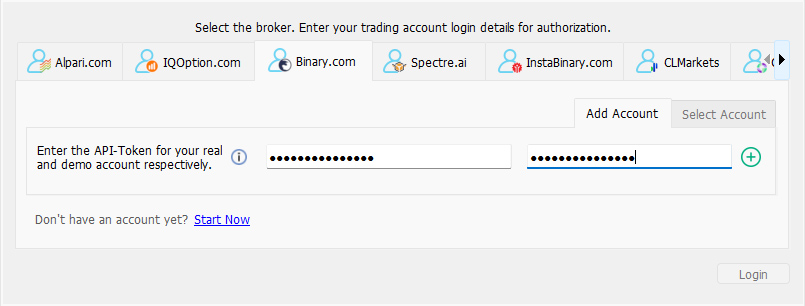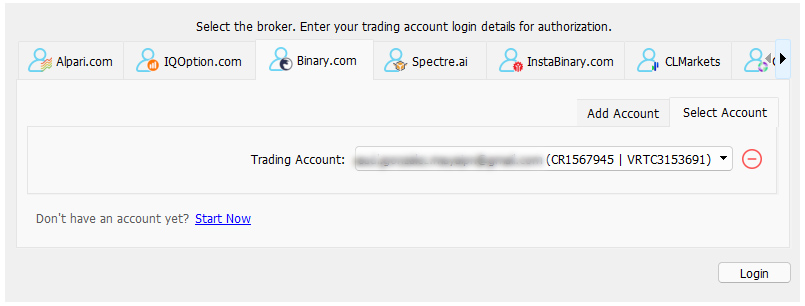Get Started
Download and setup
In case you have not downloaded MT2 yet, you can do it by clicking here
Once you have downloaded MT2 on your PC, proceed to install it following these steps:
- Right-click on ‘mt2trading_setup.zip’.
- Choose ‘Extract Here’ option.
- Open the decompressed folder.
- Double click on ‘mt2trading_setup’ to execute the MT2 setup.
- Follow the installation instructions.
* Some anti-virus providers may detect the platform as malicious and block the download or installation. To solve this problem you should only disable your anti-virus for the duration of the installation process.
Login to your broker
Once installed, run the program and the login screen will open
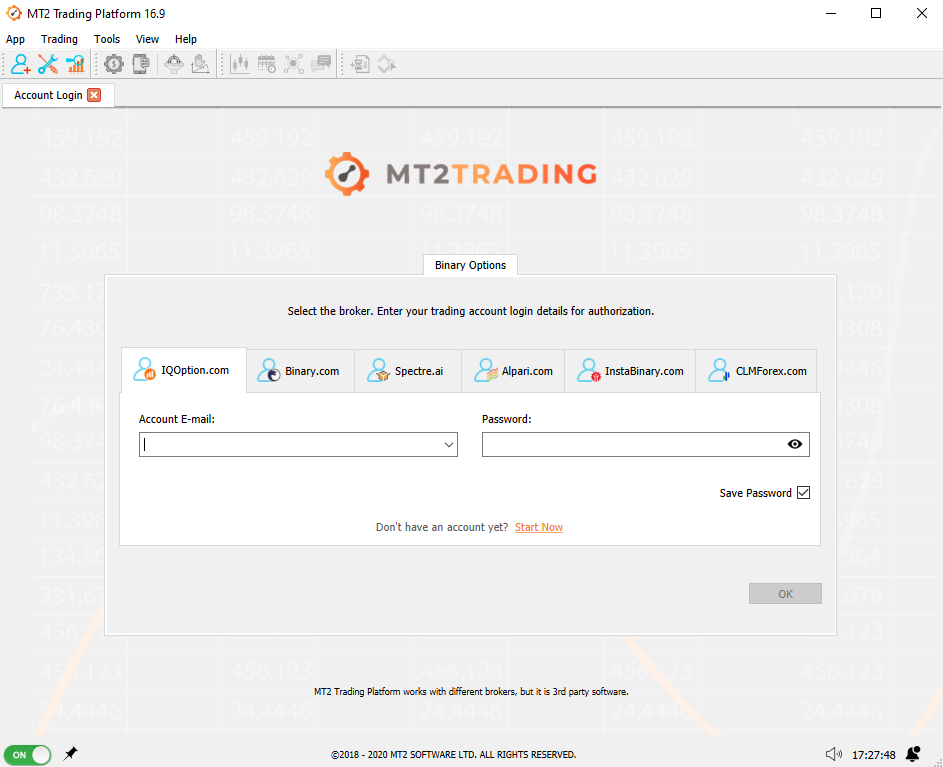
- IQ Option
- Binary.com
- Alpari Fixed Contracts
- Spectre.ai
- Instaforex
- Optionfield
- CLMForex
Choose and log-in to your broker account from the MT2 platform. Depending on your choice, the login process will be slightly different.
IQOption
In the case of IQ Option the log-in process is really simple.You just need to enter the email address and password that you use to log-in into your IQ Option account, and that’s it.
In case you do not have an IQ Option account yet, you can open one by clicking here.
Deriv.com (Binary.com)
In the case of Deriv.com (previously called Binary.com), aside from your log-in details you will also need to create an API token. To do so you will need to follow the next steps:
1. Login into your account on www.deriv.com (you will be able to log-in with your existing Binary.com username and password) and select the menu click on ‘Manage account settings’
2. In the security section, click on the API token button
3. Now you will need to create a new token. First choose any token name you want, make sure to choose the scopes “Read and Trade” and click on the “Create” button.
4. Once you click on “Create” your new token will be displayed. What you need to do now is just Copy your token.
5. Once inside MT2 Trading you should Paste (ctrl + V) your token on the “API-Token” field and click the + button on the right, to add your account.
6. The platform will now verify the validity of your token. In case it’s valid, your account ID will be displayed. The last step will be to click on the “Login” button and start trading!
Spectre.ai
In the case of Spectre, the log-in process is really simple.
You just need to enter the same email address and password that you use to log-in into your Spectre account, and that’s it.
In case you do not have a Spectre account yet, you can open one by clicking here.
Alpari Fixed Contracts
In the case of Alpari Fixed Contracts, the log-in process is really simple.
You just need to enter the same email address and password that you use to log-in into your Alpari account, and that’s it.
In case you do not have an Alpari account yet, you can open one by clicking here.
Instaforex
In the case of Instaforex, the log-in process is really simple.
You just need to enter the same email address and password that you use to log-in into your Instaforex account, and that’s it.
In case you do not have an Instaforex account yet, you can open one by clicking here.
Optionfield
In the case of Optionfield, the log-in process is really simple.
You just need to enter the same email address and password that you use to log-in into your Optionfield account, and that’s it.
In case you do not have an Optionfield account yet, you can open one by clicking here.
CLMForex
In the case of CLMForex, the log-in process is really simple.
You just need to enter the same email address and password that you use to log-in into your CLMForex account, and that’s it.
In case you do not have an CLMForex account yet, you can open one by clicking here.
Automate signals
Signals are BUY (CALL) or SELL (PUT) alerts that your robot will receive and trade for you in your broker account. The signals can come from three different sources:
- Loading signals from MetaTrader indicators and allowing the robot to trade for you on your selected broker account. If you do not have an indicator, we offer you one as a courtesy, Binary Profit.
Learn how to load a MetaTrader indicator by clicking here - Subscribing to a signal provider from our CopyTrading Service and having the providers trades automatically copied into your broker account, with your chosen amounts and risk management parameters.
Learn how to subscribe to a signal provider on our CopyTrading service clicking here - Trading manually from MetaTrader with our Manual Connector, and having your trades automatically placed in your selected broker account.
Learn how to trade manually from MetaTrader clicking here